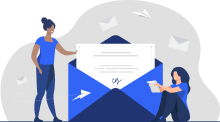Editing or changing details
For one reason or another, you might have more than one Moovick account. Unfortunately, there’s no way to merge or move information or bookings between them.
Our advice? Choose the one you’d like to use going forward and deactivate or delete the other one. But, if you have any pending task in any account, you will not be able to delete it, so be sure to complete the tasks before deleting your account.
1.1. Change or reset your password
1.3. How to change the email address I use for Moovick?
Forgot your password or having trouble logging in? We’ve been there. Time for a reset.
To reset your password
- Go to Reset Password Page
- Enter the email address you use for Moovick and click on Send
You’ll be emailed a link to reset your password. You may need to check your spam folder and deactivate your mail-scanner feature, or antivirus software, which could cause the link to expire or prevent you from opening it.
To change your password
- Go to Profile > Account > Change password
- Enter your current password
- Enter and confirm your new password
- Click "Change Password"
Thinking about your security, you cannot change the email on your own. Although we are always there to help you, just Contact us